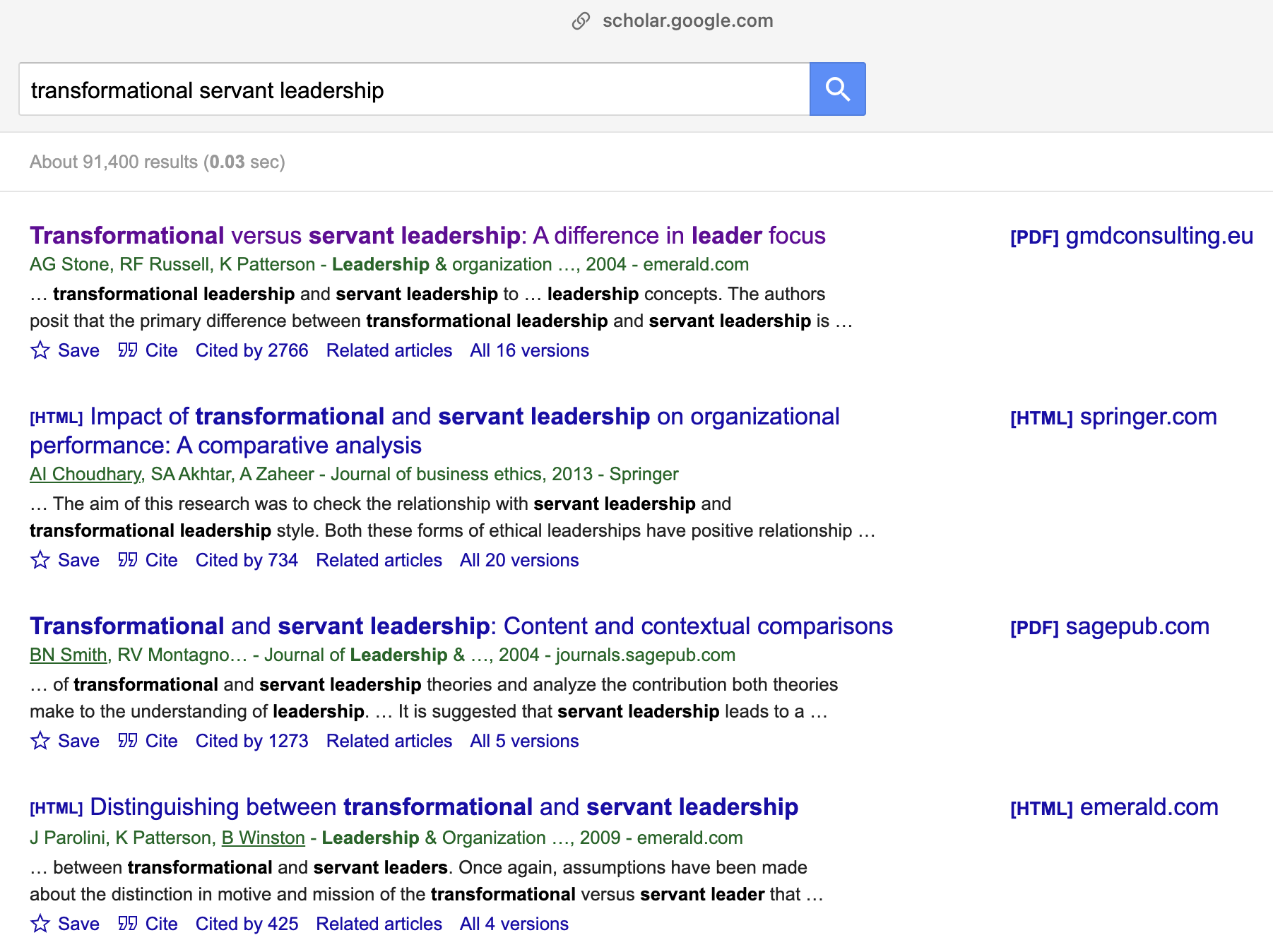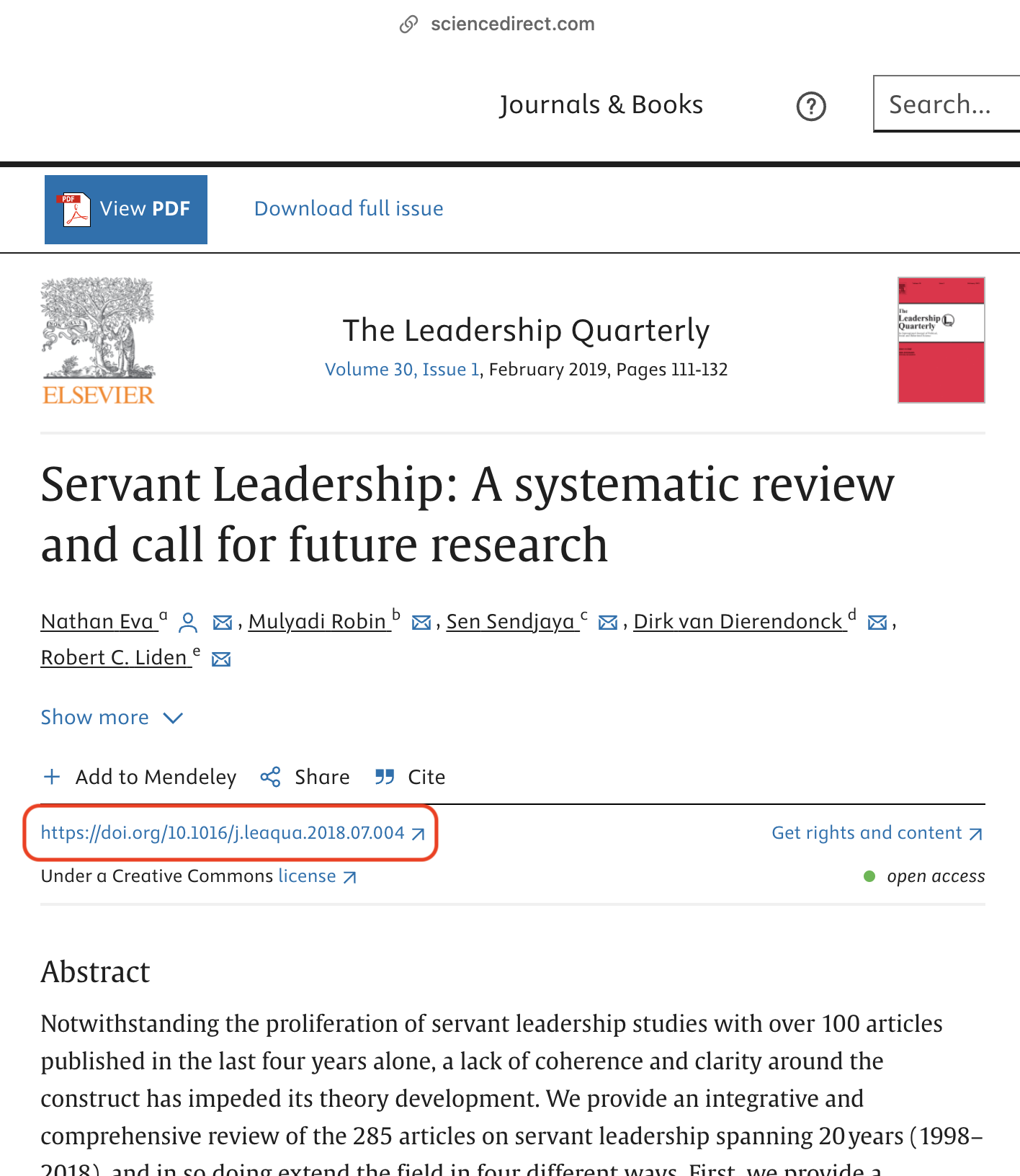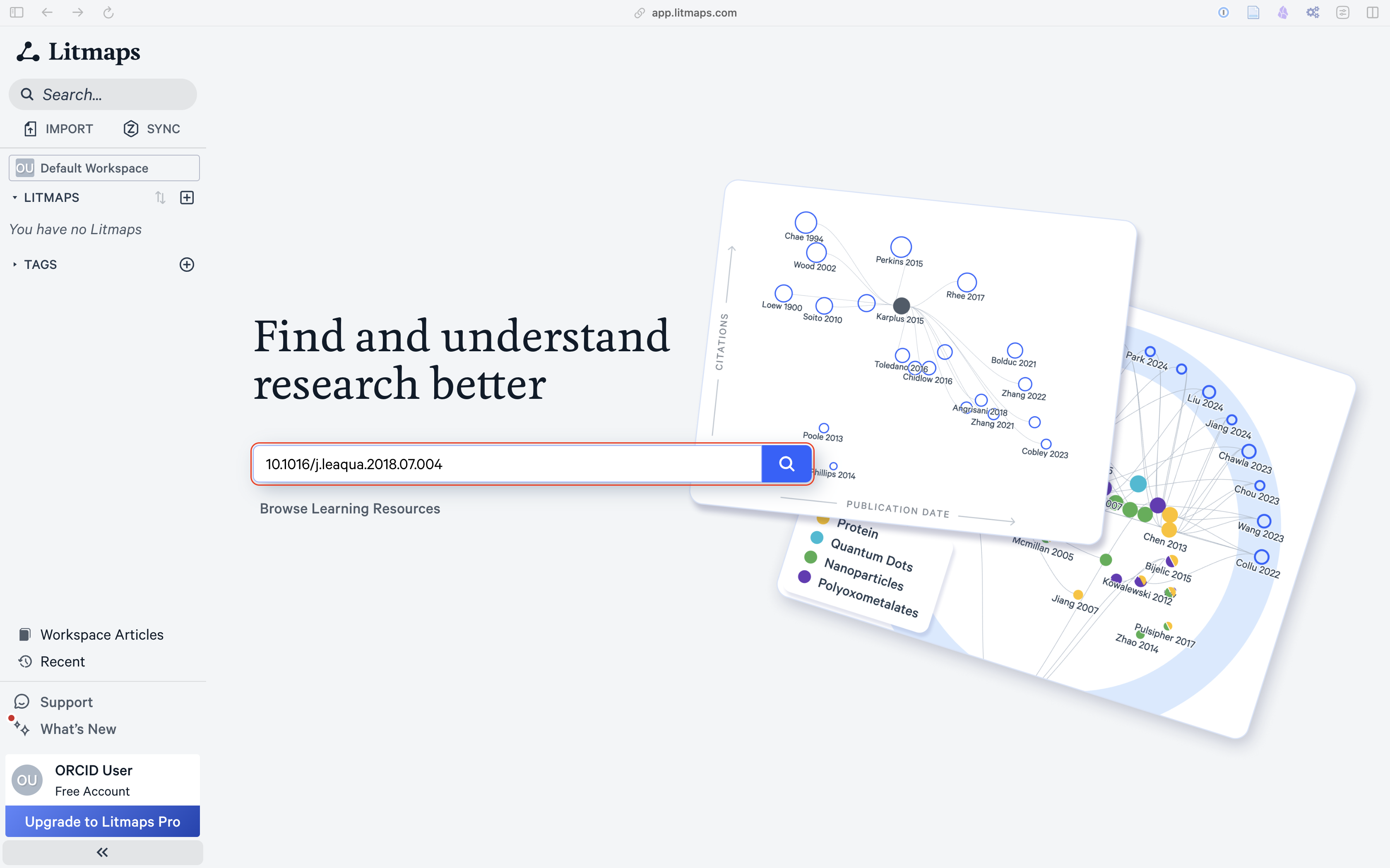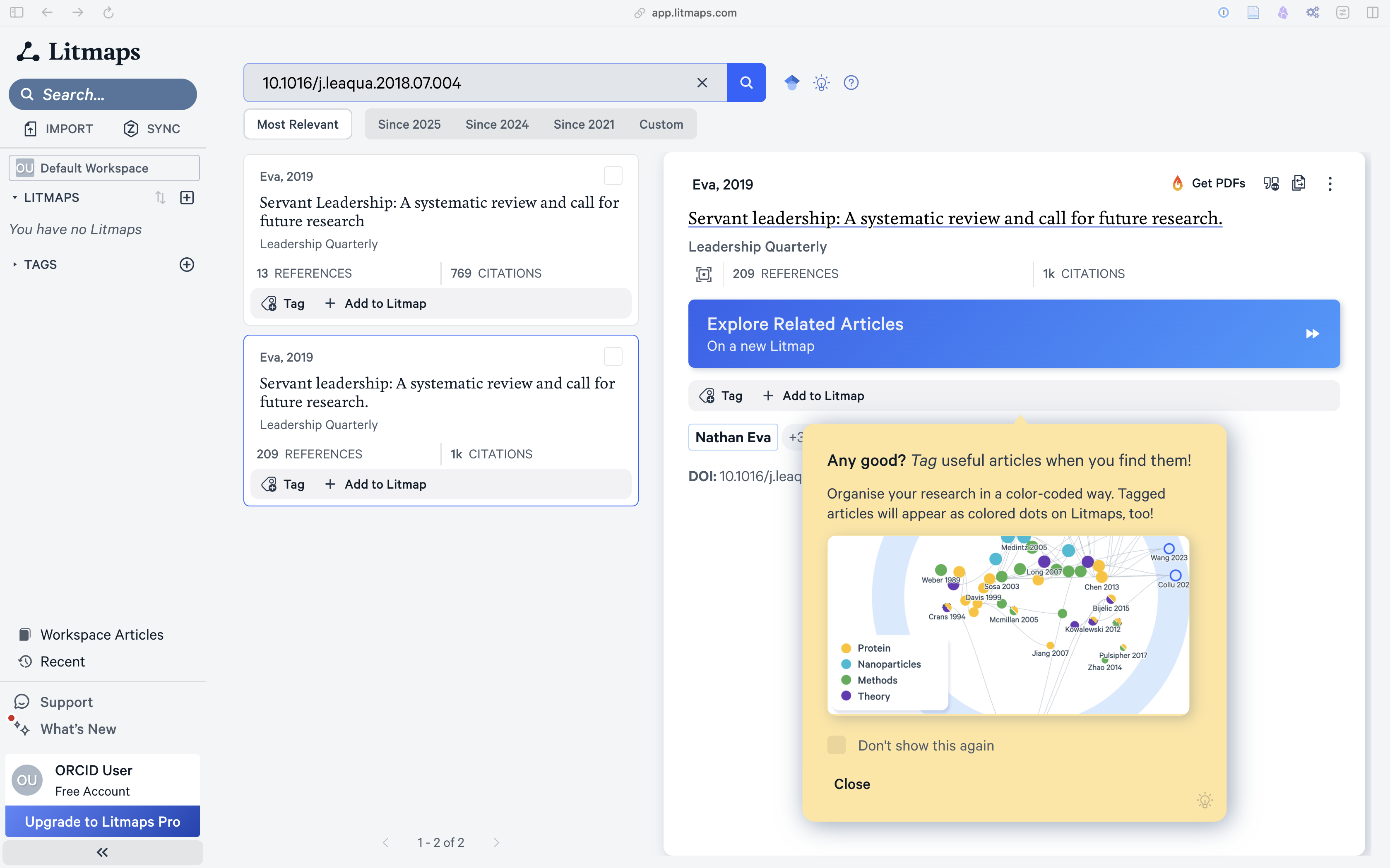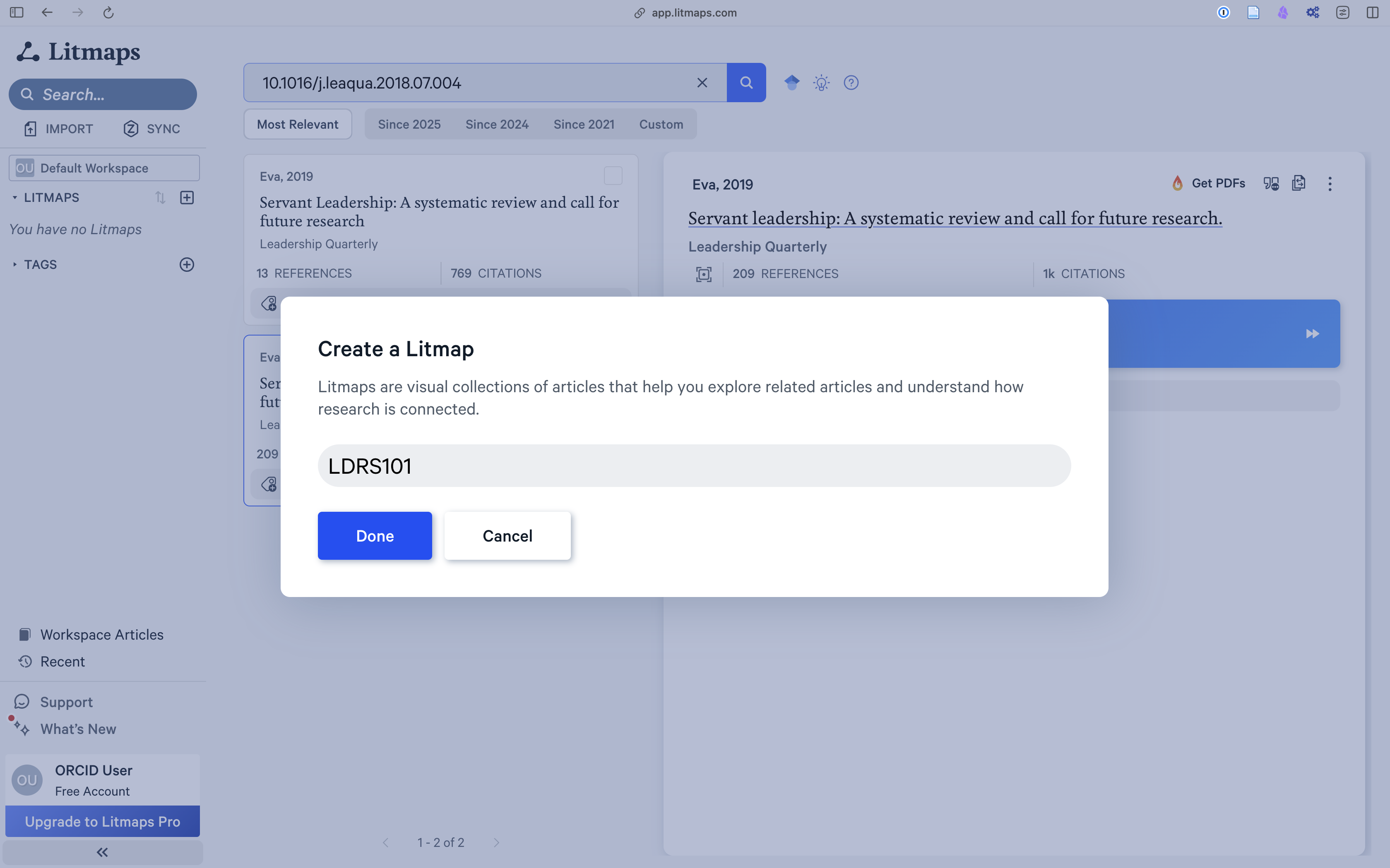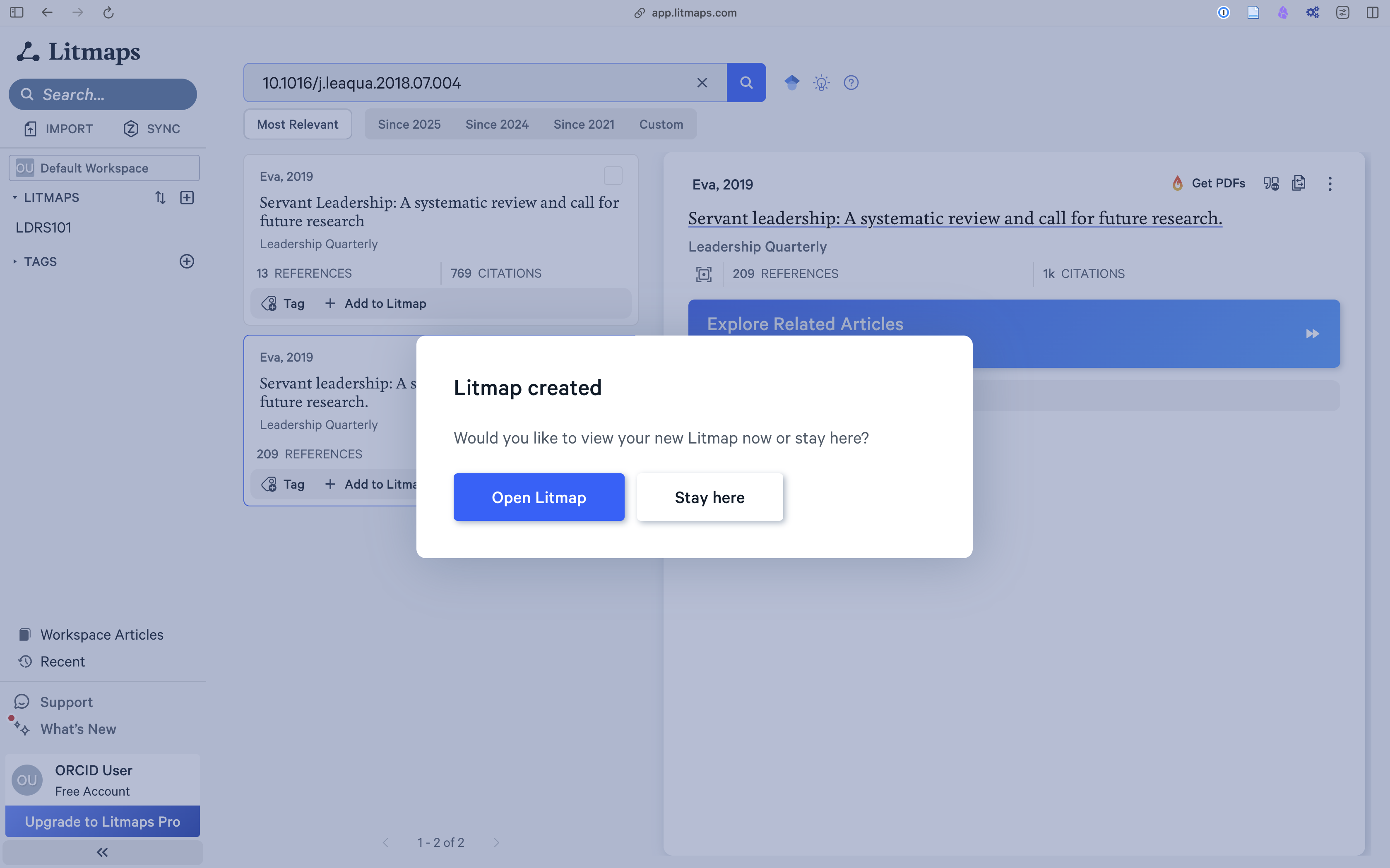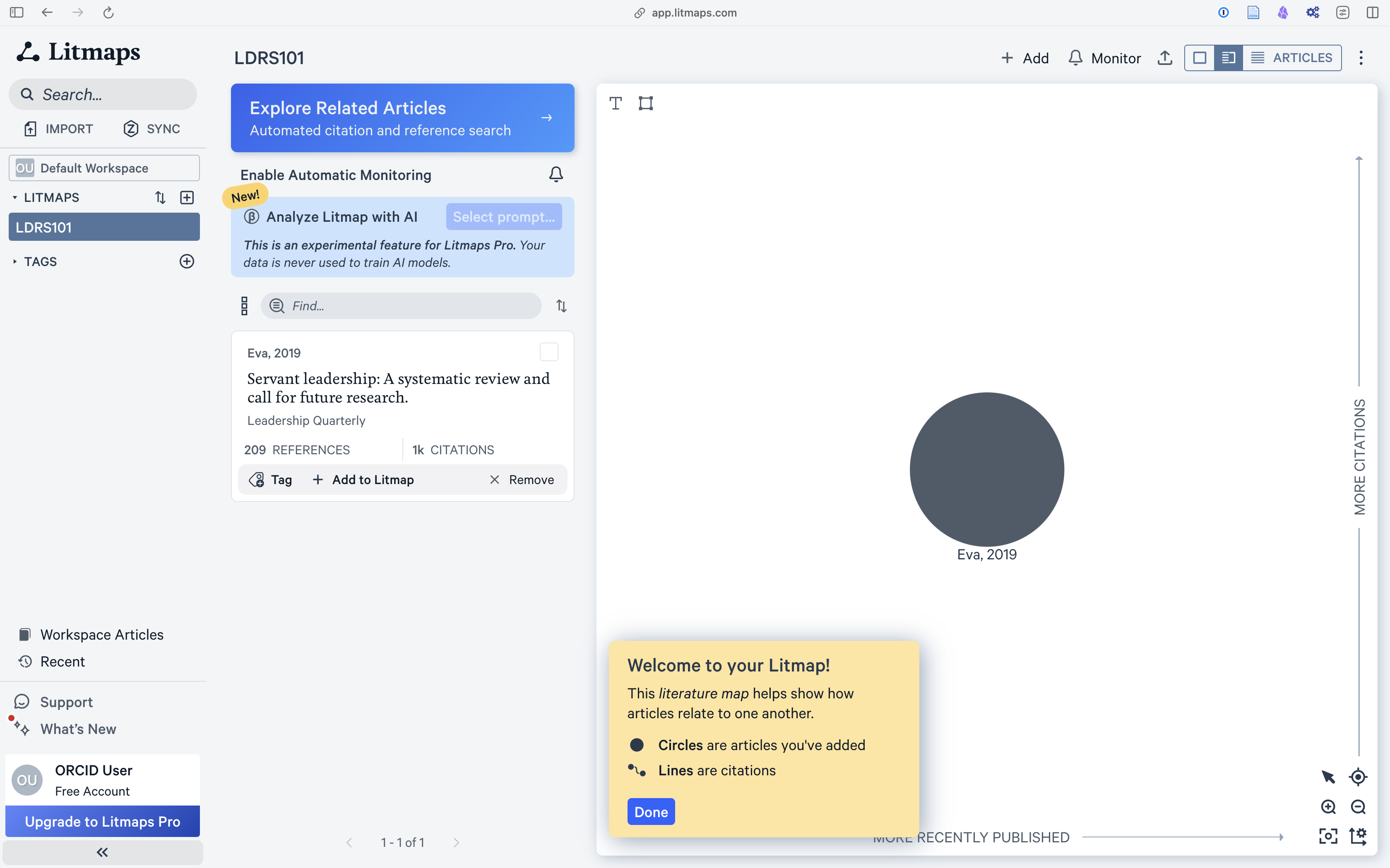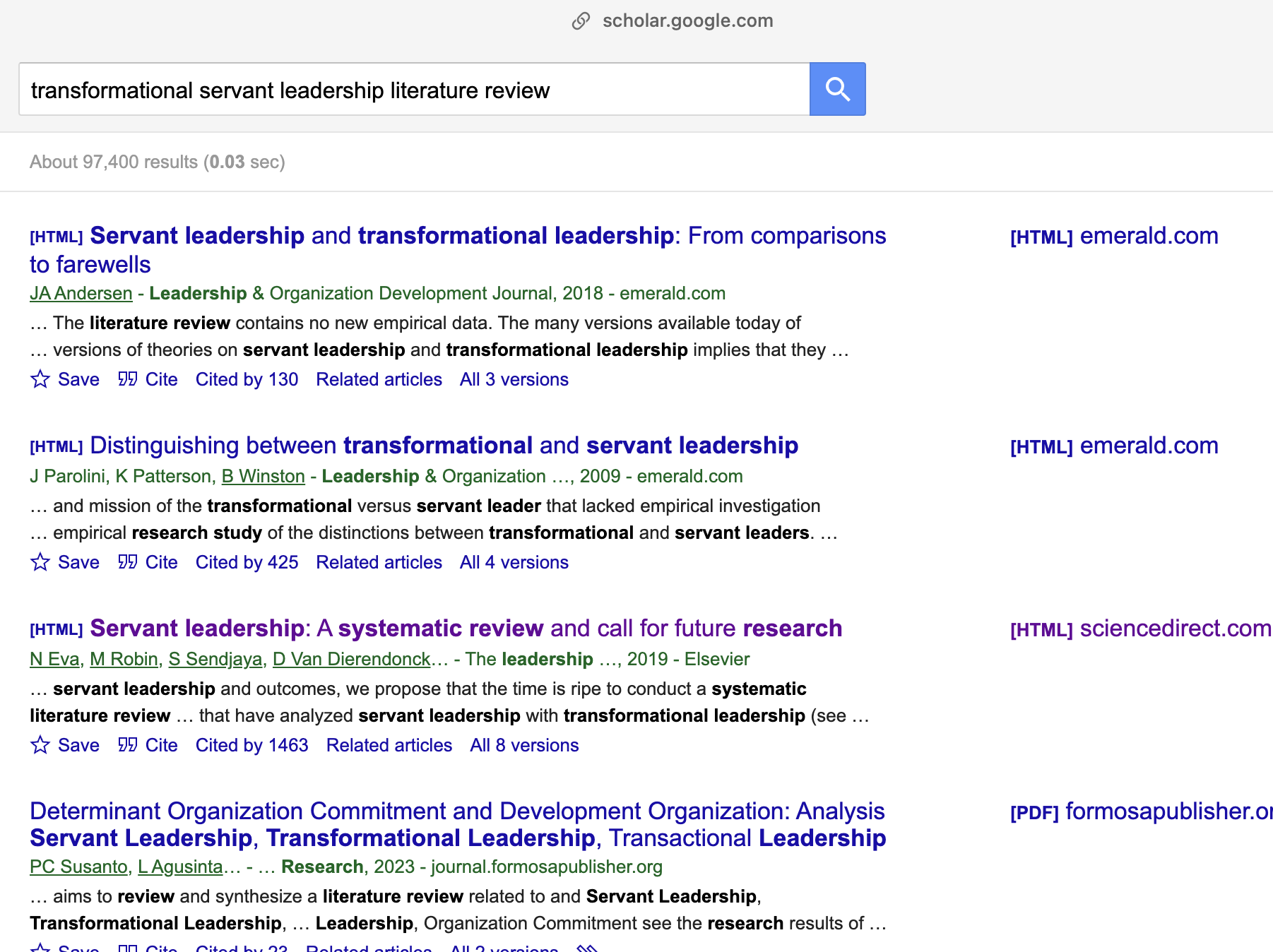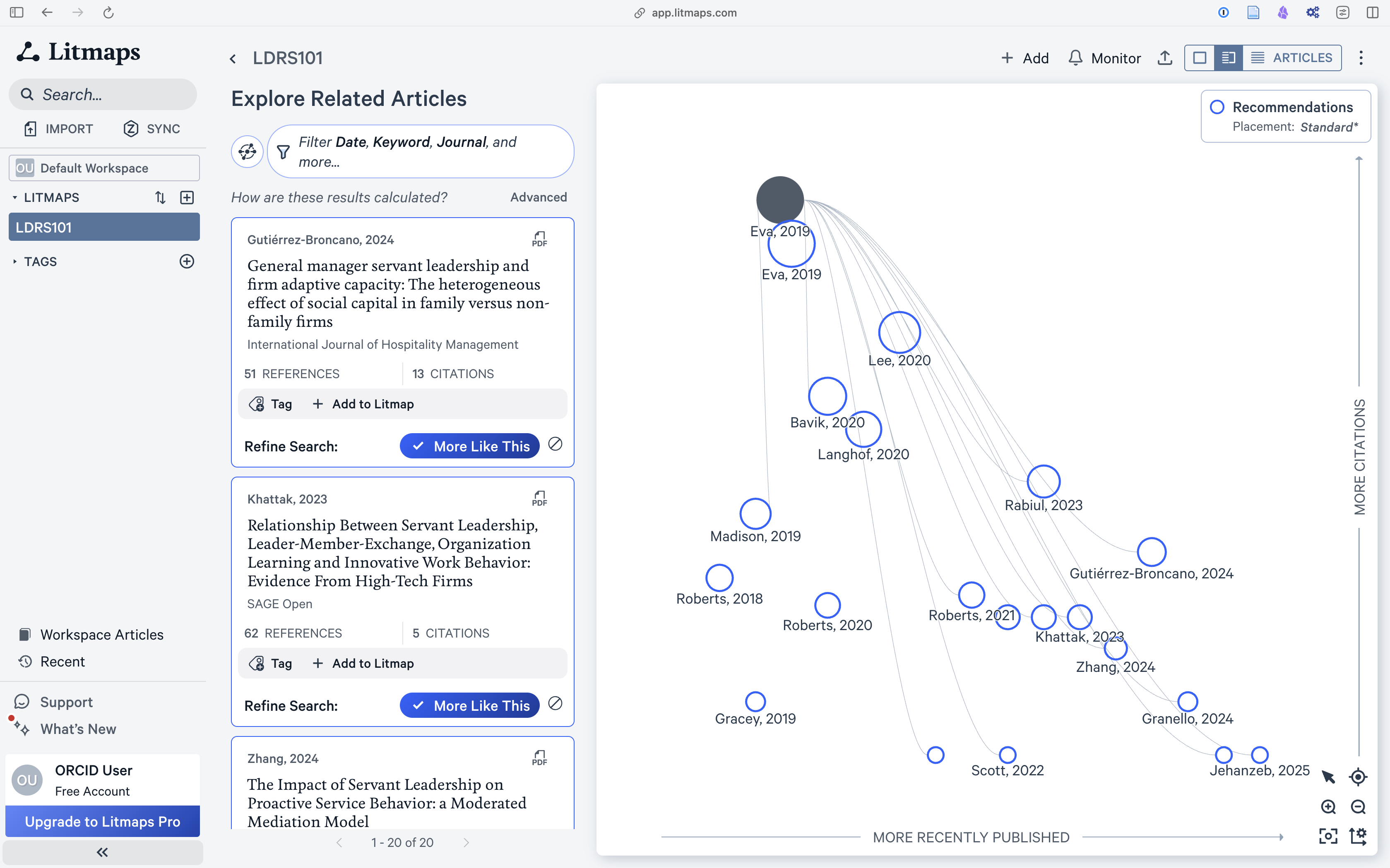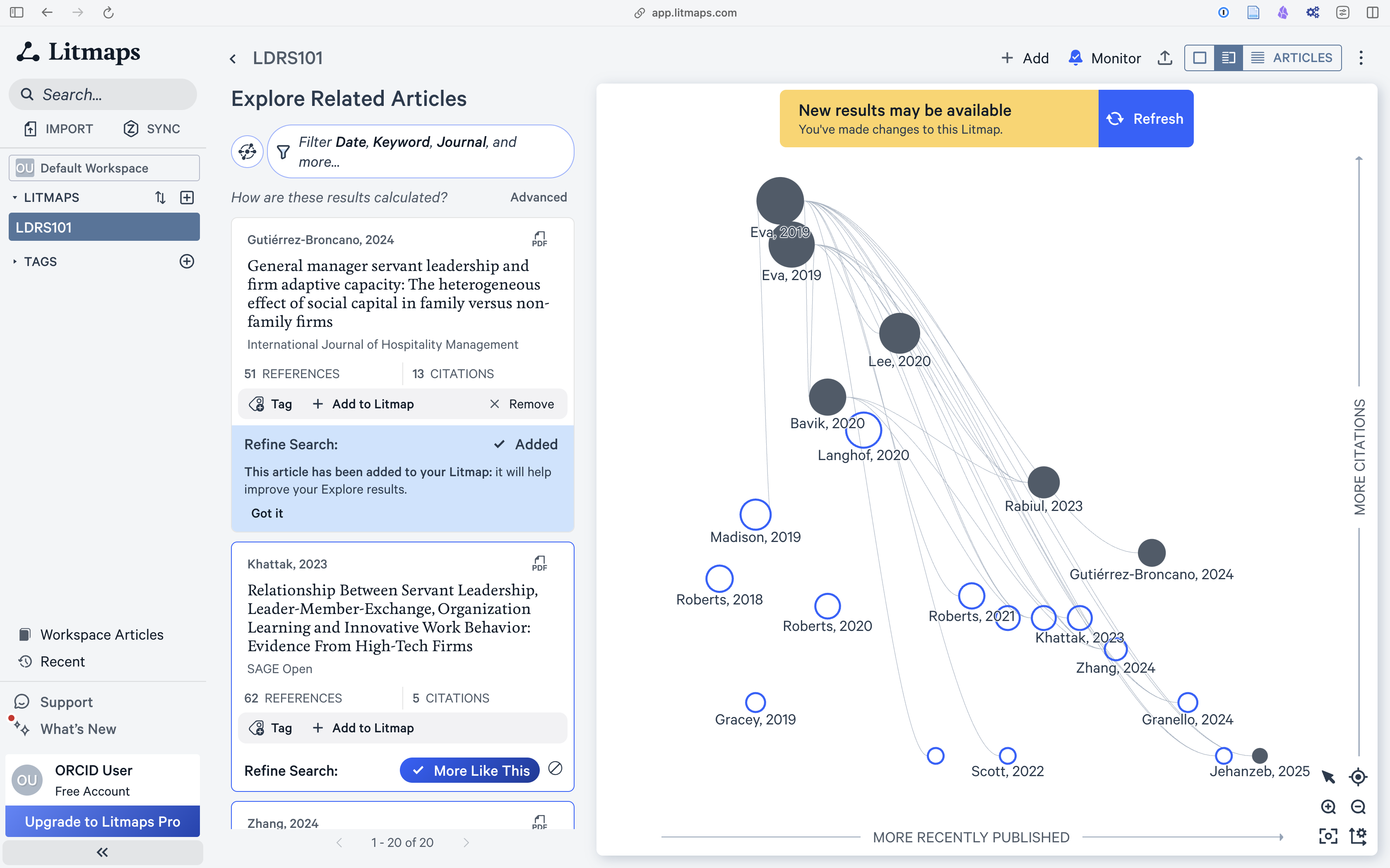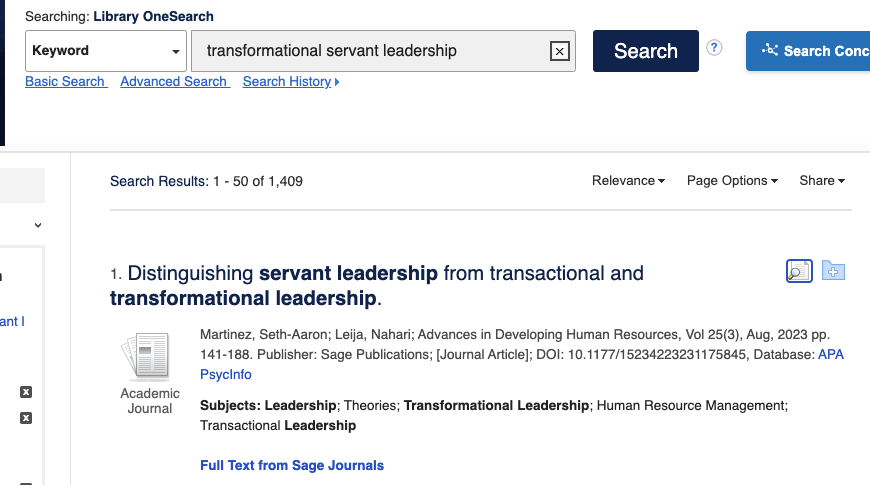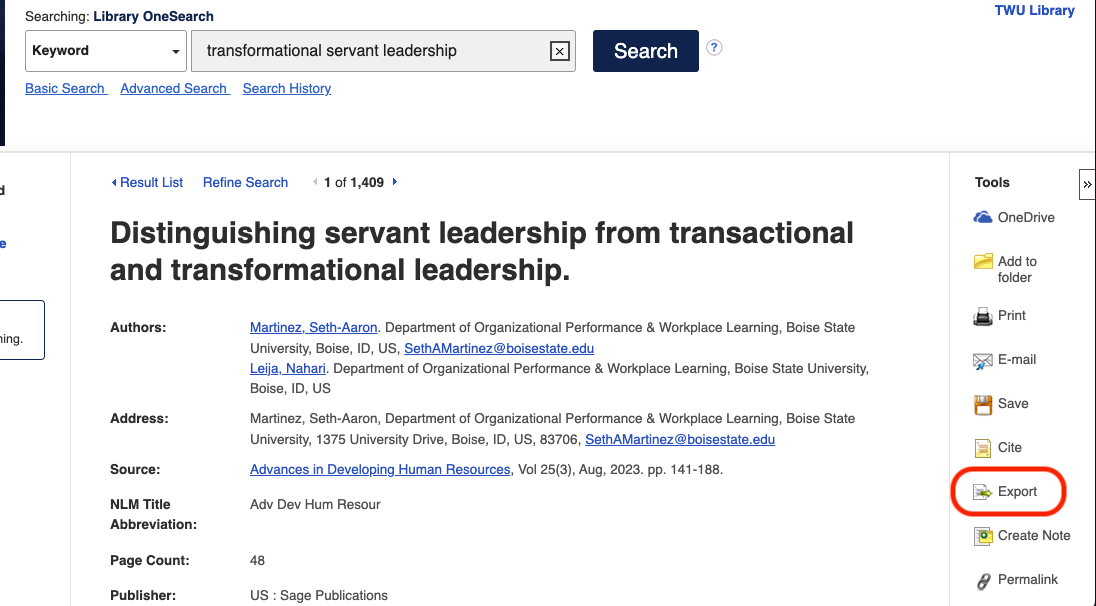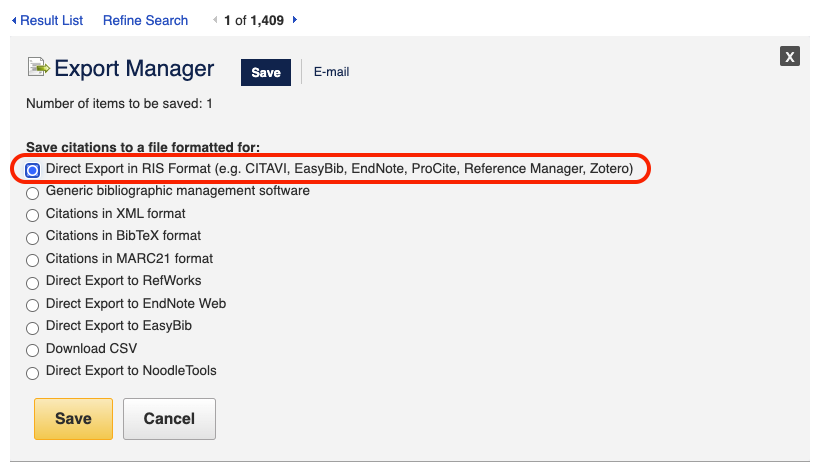Overview
In this unit, we will examine four key aspects of utilizing digital resources effectively.
First, we’ll focus on the art of discovering and selecting valuable resources for your academic and professional needs. You’ll learn strategies for efficient searching, critically evaluating sources for credibility and relevance, and refining your search techniques to find high-quality information.
Next, we’ll discuss how to evaluate resources effectively. This involves assessing their reliability, validity, and relevance to your specific context. You’ll develop skills to recognize bias, identify trustworthy information, and apply critical thinking to ensure your resources align with your goals.
We’ll also explore the principles of citation management. Properly citing your sources is essential in academic writing to maintain integrity and avoid plagiarism. You’ll learn the basics of referencing your work using the American Psychological Association (APA) style guide, currently in its 7th edition, as well as gain exposure to other widely used style guides, such as MLA and the Chicago Manual of Style. Practical experience with citation management tools will help you streamline the referencing process and organize your sources effectively.
Finally, we’ll examine the concept of openness in education. This includes exploring open educational resources (OER), understanding the benefits and challenges of open access, and learning about Creative Commons licenses. These insights will expand your awareness of the evolving landscape of educational resources and the ethical considerations involved.
As you engage with the learning activities in this unit, you will continue to customize your workflow to enhance your learning, apply digital literacy skills to evaluate resources, and document your learning journey in meaningful ways.
Topics
This unit is divided into the following topics:
- Finding and Selecting Resources
- Evaluating Resources
- Citation Management
- Openness in Education
Unit Learning Outcomes
When you have completed this unit you will be able to:
- Develop effective search strategies to locate scholarly resources using various academic databases and online repositories
- Apply strategies to assess, analyze, and evaluate the reliability of resources, including reporting in the mass media
- Utilize citation management tools effectively to organize references, generate bibliographies, and streamline the citation process
- Describe the principles of openness in education, including open educational resources (OER), and open access
Learning Activities
Here is a list of learning activities that will benefit you in completing this unit. You may find it useful for planning your work.
- Explore Litmaps to find articles of interest.
- Visit the TWU Library and view the LibGuides.
- Practice using Google’s advanced search operators to help you search for resources.
- Search open databases (BASE & DOAJ) to find open academic resources.
- Use the CRAAP test to help evaluate resources.
- Discuss the reasons you should or should not use Wikipedia, and for what purposes.
- Download and install Zotero and explore how you can use this tool.
- Explore open educational resources and reflect on how you might advocate for these.
- Write a paragraph on a research topic using Zotero features to integrate citations and references.
- Create an annotated bibliography.
Note:Working through unit learning activities will help you to meet the course learning outcomes and successfully complete your assessments.
Assessment
See the Assessment section in Moodle for assignment details.
Resources
- All resources will be provided online in the unit.
Finding and Selecting Resources
Throughout your studies, you will encounter tasks in your courses that will require you to produce some original writing. It is very important that you give yourself more time than you think you might need to complete these tasks. Good writing in university doesn’t just happen. It takes work. You will find that a large amount of that work isn’t actually writing at all, but reading. Then writing, and reading some more. Then rewriting, revising, editing, reading some more, and editing again.
One of the most important tasks in all of this is finding the resources you need to read, making sure they are academic resources, copying down all the information about the resource, then making sure you can keep track of what you have found, read, and learned. This unit will help you build a workflow for doing just that. You need a workflow and a system because there is far too much information available to you than you will ever be able to digest and read, let alone remember. It is impossible to memorize everything you need to know, so you need a way to manage your knowledge and resources.
In the previous unit, we introduced you to Obsidian, and you are going to continue to use Obsidian in this unit, but we will add some awareness of features that will take you along the path of becoming a workflow wizard. We will also introduce two new tools, Litmaps and Zotero, along with a couple of Zotero plugins that help extend the capabilities of the software. We will also integrate some knowledge of how to use the library to assist.
We recognize that we are introducing several tools to you and that may feel overwhelming, however, there are no tools that do everything that you need to do, and if a tool claims to be able to do everything, it likely does only a few things well, and the rest is poorly implemented.
Activity: Finding Resources Using LitMaps
Litmaps is a web app that you can use to build a map of the literature regarding your topic. For now, presume that you need to write a paper on transformational servant leadership. That is a very broad topic, and you are only beginning to learn about it, so you need to start by doing some reading … but what should you read? Your instructor might have given you an article to read, or there are likely some good articles included in your course syllabus, but you might also have to start on your own.
Follow the steps below as they explain how to conduct a literature review, introducing Litmaps as an invaluable tool.
Find a Literature Review
When academics begin writing a research paper they always start by reviewing what is already known about a subject, in this case, transformational servant leadership. This is called a literature review, and you can often find a section called literature review at the beginning of every article you read. Sometimes, though, the whole research article will be a literature review. Reviewing the literature in this way is sometimes called a systematic review, or maybe a scoping review. These approaches to literature reviews have different foci, but the intent is to publish an article that follows very specific procedures so that other researchers or learners can confirm the process. These types of reviews are very useful in getting started in a new topic.
One of the quickest ways to get started on a search is to use Google Scholar, but it has some problems in that it will return a huge number of results. Notice that the image below shows over 91,000 results. Far too many for you to sort through.
The top result shows some promise though. Notice a few things about it:
- it has all your key words right in the title—that’s good
- it has over 2,700 citations (that’s very good)
- it was published in 2004 (that’s not always a problem, but it’s not great … it’s old)
One of the easiest ways to find literature reviews in Google searches is to include “literature review” in your search. When we do that, we get a better list. This time, there are more results (97,000), but they are better results. Notice the third item …
- all your keywords
- lots of citations
- much more recent (2019)
- AND it is a systematic review
This is the only article you need for now. Though search results are always changing, we will use this example (Eva et al., 2019) in our upcoming activity.
In fact, you don’t even need to read this article yet. All you need is the DOI—the digital object identifier. A DOI is a critical piece of information about an article that provides a piece of evidence that this is a legitimate article published in a legitimate journal. A DOI will always start with 10. . Sometimes it is included as part of an URL, as in this case, but you only need the code that follows ‘10.’. The DOI for this article is 10.1016/j.leaqua.2018.07.004
Copy the DOI. Sometimes you need to copy the whole URL, and that is ok.
Use Litmaps to Build Your Literature Map
Copy and paste the DOI (10.1016/j.leaqua.2018.07.004) into the search bar.
Click on the result to view the article details in Litmaps.
Notice in the screenshot that there is a yellow tip displayed. Litmaps is really good at providing these helper tips in context. Feel free to check ‘Don’t show this again’ and then ‘Close’.
Tag the article with a keyword (e.g., “servant leadership”) and add it to a Litmap.
Click ‘Open Litmap’
Initially, your Litmap will be unimpressive, with only one article.
Notice the yellow tip…
Click “Explore Related Articles” to see how this article connects to others through citations.
This view shows your initial article at the top as a dark grey circle, followed by a number of other articles that Litmaps has identified as being related to the original because they all cite the original article. These articles are arranged with the more recent articles to the right of the map and those with more citations towards the top of the map. This means that articles in the top right of the graph are likely to be more important than the others. In this case Gutiérrez-Brocano, 2024 seems to be prominent because it is recent and it has more citations than the others from the same time period.
When you select an article in the map, its details will appear in the left panel. Review the abstract, if available, and citation information to determine if it is relevant to your research question. If it is, click “Add to Litmap” to include it in your Litmap. Repeat this with all of the articles recommended by Litmaps, adding relevant articles to the Litmap.
You may see a notice that says “New results may be available”, and asking you to refresh. DO NOT refresh until you have explored all of the recommended articles.
Now that you have explored all of the recommended articles and added the relevant ones to your Litmap, it is time to refresh the map. This will repeat the search, but this time considering all of the relevant articles.
The Litmap will now likely show articles published before your original article. If those earlier articles are highly cited, especially by those already in your map, they are likely very important in the field and should be added.
Repeat this process several times to increase the quality of your map. You can also remove some articles and refresh the search.
Note: You may encounter a paywall after creating two Litmaps. You do not need to pay for this activity—please limit your work to two Litmaps, which is sufficient to complete the activity.
For more tutorials on using Litmaps, search online. For example, the Litmaps YouTube channel has some helpful videos.
Activity: Using LitMaps to Research a Topic
- Choose a research topic that interests you. Consider a course you are taking or will take in the future. What key topics do you want to learn more about? Here are some other links that may help you decide:
- State your topic in the form of a question. For example:
- How will robotics impact the future of work?
- What can businesses do to run successful loyalty programs?
- How can technology prepare learners for a future that is increasingly defined within the context of globalization and technology?
- How will mobile technology impact diagnosis and health care?
- Review your draft research question taking into account:
- Personal interest: Does the research question interest you?
- Suitability for academic investigation: Some questions are not possible to answer through academic enquiry, for example, “How beautiful is the colour orange?” Identify a few keywords related to your proposed research question and conduct a general search to determine if there are published and accessible research outputs related to your question.
- Attainability: Make sure that your question can be answered in the amount of time you have. For example, “How do we solve global disease?” is too broad, whereas, “What is my neighbour’s favourite colour?” is too narrow. You will be looking to target between 8 to 15 scholarly references to prepare an annotated bibliography, including books, journal articles, and reputable website references . From those you will choose three for your annotated bibliography activity you will complete at the end of the unit.
- Use Litmaps to explore the literature on the topic of your choice.
- Take a screenshot of your Litmaps map and paste it to a journal entry in Obsidian. Reflect on your use of this tool. What was difficult to learn? How might you use this tool in your future studies?
Note
This activity allows you to demonstrate your proficiency in the following course learning outcomes, as evaluated through the assignments:
- Build and customize technology-integrated workflows to enhance and enrich your learning journey;
- Apply digital literacy skills to evaluate the legitimacy, credibility and reliability of online resources for academic study;
- Practice evaluative judgment to document your process of learning in complex domains of knowledge;
- Create a personalized narrative to document and express your learning process;
Activity: Using the TWU Library
Some of your best advocates on campus or online are the librarians who work at the Norma Marion Alloway Library in Langley. They are extremely knowledgeable about finding things that are hard to find, so it is ALWAYS a good idea to talk to a librarian about what you are trying to do. They are literally paid to help you succeed! One of the ways they like to help is by creating what is known as a “LibGuide,” and we encourage you to access the LibGuides by selecting Research Guides on the library website.
Take some time to browse the TWU Library website. See if you can find the answer to the following questions: (Hint: Find the Borrowing FAQs section)
- I’m a distance student. Can I request to have books or articles sent from the TWU Library to my location?
- Do you have books in languages other than English?
- Do you have ebooks?
- Can I email a Trinity Western librarian any time with my research questions?
- What is AskAway?
- What do I do if I have trouble logging in to library databases from off campus?
Be sure to bookmark the libray website for later use.
Activity: Advanced Search Skills
Improving search skills will save you time and result in more productive searches. Although we focus on LitMaps and the TWU Library in this course, another tool we want to share is the Google search engine. It provides a number of features to improve your searches in finding academic resources. In this activity, you will select two open resources using the Google advanced search operators in support of your research topic.
- Use the Google search operators (enter these directly into the search text area) to:
- identify at least 10 PDF documents which have open educational resources in their title (are they all accessible for download?)
- find a PDF version of the editorial entitled Scholarship and Literacies in a Digital Age (who are the authors?)
- Find the article with the following citation in text: the term digital literacies is contested with differing uses of the term revealing competing and even contradictory theoretical perspectives (who is the author?)
Visit the Google Advanced Search web interface:
- conduct a search for digital literacies and scan the results
- go back to the Google Advanced Search web interface and remove words from the search, for example “skills” or “school” and compare the results
- click tools and find results for the date range 1 May 2020 to 1 May 2023
- click images and find versions which are licensed for reuse with modification (useful when sourcing images for your course blog with the necessary legal permissions for reuse)
Other Search Engines
Google Scholar is a good search engine to find scholarly publications. The downside is that Google Scholar does not distinguish between closed and open resources. However, search results which show a PDF next to the listing will probably provide access to a full text version. Unpaywall is a free and legal way to identify authored–uploaded PDFs. There are extensions for the Chrome and Firefox open source browsers. Read the frequently asked questions for more information.
Activity: Database Search
This activity focuses on searching database repositories. Most databases provide advanced search features; however there are differences in how each database site implements search functionality.
- Using your keywords and synonyms generated for your research question, search for journal articles using the DOAJ search engine and BASE Advanced Search.
- As appropriate, adapt your search by narrowing or expanding—remember to be flexible; if one term doesn’t work, try a different one.
- Select a minimum of two resources, more if you like to save time later in the course.
- Based on the resources you find, think about whether you need to modify your research question.
How was your progress with this activity? Reflect on your learning process and jot down your thoughts in Obsidian. For example:
- Finding resources for my topic was …
- I found … helpful.
- Database search tip: when …
Evaluating Resources
A key part of finding and selecting resources is evaluating the resource. There is a great deal of information available on the internet. Some of it is very credible and useful. However, there is a lot of misinformation and poorly researched information online too. As you become more skilled at academic online searching and locating materials you will become quicker at determining what information is useful and credible.
So how do you evaluate sources to ensure those you are using are credible? The following technique, called the CRAAP test, will help you evaluate the sources you find.
C - Currency R - Relevance A - Authority A - Accuracy P – Purpose
Activity: Using the CRAAP Test
Questions To Consider:
After watching this video consider these questions:
- Which part of the CRAAP test did you find most useful in evaluating sources?
- What steps will you take when evaluating resources?
Reliability of Wikipedia
Wikipedia is the free online encyclopedia created through the collaborative effort of contributors from around the globe. Wikipedia is one of the most popular websites in the world. When conducting general internet searches Wikipedia articles will frequently be listed in the top results.
Anyone registered on the Wikipedia site can create a new article page. Anyone can edit a Wikipedia article, and registration is not required to edit existing articles.
There have been a number of studies examining the accuracy of Wikipedia articles. Notwithstanding the outcomes of these studies, many educational institutions do not accept the use of Wikipedia as a credible source for academic writing and research. In this section we invite learners to evaluate whether Wikipedia is a trustworthy resource, and to form a justified opinion on its use as a reliable resource for academic writing.
Activity: Wikipedia: Why or Why Not?
Consider the following statement: Wikipedia is a reliable source for academic study.
Do you agree? Have you cited Wikipedia in any academic work? Why or why not?
Drawing on your study of the reliability and credibility of online resources, share your advice to fellow learners in this course regarding the use of Wikipedia for academic purposes by posting a comment on Learning Community. For example:
- You can use Wikipedia for … because …
- You should not use Wikipedia for … because …
Citation Management
Now that you have a handful of references to keep track of, it’s time to get started with Zotero to help you manage your references. Learning to use a reference manager like Zotero will save you MANY hours per semester, and likely days or weeks over the course of your degree. Do Future You a huge favour and get in this habit now.
Activity: Setting Up Zotero
Download and Install Zotero
The RIS file you exported from LitMaps isn’t going to be very useful unless you have software that can read it properly. Your best option is Zotero as it is free and open source, and has a good number of plugins and integrations you can use to connect with other apps.
- Go to zotero.org and click the red “Download” button, then follow the instructions to install Zotero on your computer. If you want to sign up for free storage (300MB) and backup for your library, you can also do that here.
- Once you have installed Zotero, there are some plugins that will help you in your studies. These are listed below with links to instructions on how to install and configure the plugin.
- scite.ai - provides a breakdown of how references are cited in the literature
- Attanger allows you to find and manage PDFs in your Zotero library (clicking the link above will download the .xpi file, then you can install using the same procedures you used to install the scite.ai plugin.)
- Now that you have Zotero ready to go, it’s time to import your first references. Find the untitled.ris file in your downloads folder and open it. You might have to confirm that you want to open with Zotero.
Keep in mind that each journal system will name the downloaded file differently, but they should all end in .ris.
Zotero and the Library
LitMaps is not the only way that you can connect to Zotero. You can also export items directly from a search in the library databases.
Go to twu.ca/library and search for transformational servant leadership. On the results page, you might notice that you are prompted to sign in to see certain items. There is a yellow banner at the top of the page with a link to login.
Click the “Export” button on the right side, then choose “Direct Export in RIS Format,” then “Save.”
You might get a message to install the Zotero Connector in your browser, go ahead and do that. Once you have imported the reference, you will have a brand new item in your Zotero library!
From here on to the day you graduate, Zotero will be with you and you may find yourself using it every day. It is absolutely indispensable.
Activity: Using Zotero for Research
Now that you have connected LitMaps to Zotero, let’s explore how to use Zotero in your studies.
- Watch: review the basics of Zotero by watching What is Zotero? (2019, August 16)
Now, let’s start using it. Go to LitMaps, TWU Library, or Google Scholar and find articles that interest you. Populate your library with the following resources to support a research topic that interests you.
Manual entry for a published book
Manual entry for a chapter within an edited book (note that the library record for a book section or chapter should have separate fields for the author(s) and editor(s))
Automatic harvesting of bibliographic information for a journal article (if supported by a browser extension or bookmarklet by your preferred citation management tool)
Automatic harvesting of bibliographic information for a newspaper article (if supported by a browser extension or bookmarklet by your preferred citation management tool)
Review: In each case review that all relevant fields required for the bibliography have been completed correctly. Don’t rely on the accuracy of the automatic features as they are dependent on the metadata and adherence to open standards on the source website. Pay particular attention to punctuation and consistent use of capitalization.
Add descriptive tags; this will enhance searching of your library database
Organize your resources using folders
Next, experiment with some of the Zotero annotation features.
If you want to take the next step, let’s make your tools work together.
Be sure to document your learning process and reflect on how you might use Zotero or another citation management tool in your studies.
Openness in Education
At this point in the unit you have used various tools to discover and curate resources. In this topic we would like to introduce you to a value in education that we believe is important for creating a true community of inquiry in higher education. If you haven’t already noticed from the title of this topic, we are thinking about openness.
Open educational resources, or OER, refers to freely accessible and openly licensed educational materials that can be used, shared, and modified without cost. These resources include a variety of digital assets such as textbooks, lecture notes, multimedia content, and assessment tools. The key features of OER include their open licenses, which typically allow users to retain, reuse, revise, remix, and redistribute the content (Wiley, n.d.).
Note that this material was created and published freely under a Creative Commons Attribution 4.0 license.
Activity: Introducing Open Access
So why use OER? The usefulness of OER in higher education can be attributed to several compelling reasons:
- Affordability: OER mitigates financial barriers for students by providing access to educational materials at no cost. This is particularly significant as the high cost of traditional textbooks and learning resources can be a substantial financial burden for students.
- Accessibility: OER promotes equitable access to educational content globally. Anyone with an internet connection can benefit from OER, fostering inclusivity and addressing issues of accessibility in higher education.
- Customized learning materials: Instructors can tailor OER to align seamlessly with course requirements, creating a personalized learning experience for students.
- Community collaboration: OER encourages collaborative knowledge sharing among educators and students, fostering a sense of shared learning within the academic community.
- Current and relevant content: the adaptable nature of OERs facilitates easy updates, ensuring educational materials reflect the latest advancements, and providing students with up-to-date information.
- Global perspectives: The inclusive design of OER integrates diverse global viewpoints, enhancing cultural awareness and expanding students’ understanding of various academic frameworks.
- Ethical usage: OER operates with transparent licensing, ensuring ethical use of materials and upholding the principles of academic integrity.
In summary, OER offers a cost effective, flexible, and collaborative approach to educational resource development, making it a valuable and impactful asset in higher education. Its adoption aligns with the broader goals of enhancing accessibility, affordability, and inclusivity in the learning experience.
Activity: Finding OERs
Go to the Open Educational Resources Libguide (2021, June 2) from the TWU Library.
- Watch How to use OER (2012), then browse through the categories of OERs by discipline provided. Take some time to find an OER that relates to a topic that interests you.
- Create an entry in Obsidian about an OER resource you found. Use the CRAAP test to evaluate it and explain why this resource interests you.
Activity: Advocating for OER
So how do open educational resources affect you as a student? Why should you care? We’ve shared some of the benefits of openness in education, but there are several other reasons OER benefit students.
- For more information on OER Advocacy, see the chapter on How to Advocate on Your Campus in the OER Student Toolkit.
- Create an entry in Obsidian about the benefits of OERs.
Activity: Write and Reflect on Your Research Topic
We’ve reached the end of Unit 2, where you have explored several tools and practiced digital skills to help you find and select resources for academic study. As you have practiced the activities in this unit, you have curated resources about the topic of your choice. In this activity we ask you to write a paragraph about this topic, utilizing the resources you have found.
- Read this resource on how to write a good paragraph (n.d.) published by the University of North Carolina at Chapel Hill. For more writing tips see the Writing Resources website from the TWU Learning Commons.
- Draft a paragraph on an issue relating to your research topic. Your paragraph must contain:
- a verbatim quote from one of your sources
- a paraphrased fact from one of your sources
- Use the features of your citation management software to integrate:
- the in-text reference for your verbatim quotation
- the in-text reference for the paraphrased fact
- the automatically generated reference list using APA style (consult the Quick APA Guide to review your formatting)
Generate a PDF version of your paragraph.
- Prepare a short journal entry of about 150 words sharing your experiences in using citation management software. For example: What worked well? Did you struggle with any of the instructions? Did you learn any new skills?
Note that this reflection can be used for your assessment in this course.
Activity: Annotated Bibliography
In our final activity for Unit 2, you will create an annotated bibliography related to a research topic of your choice.
- Read the following resources:
- Next, create an annotated bibliography in Obsidian for two sources—include a journal article and a book chapter from an edited collection of chapters by multiple authors.
- You can select resources already saved in your library or search for new ones in support of your research topic.
- Use the note or comment feature of your citation management software to record a copy of your annotation.
- You must use Zotero to generate the references using APA format.
Summary
In this unit, you have had the opportunity to develop crucial skills for navigating the digital resource landscape. You are now able to effectively find and evaluate resources, manage citations, and understand the importance of openness in education. These skills will enhance your ability to use digital resources for academic and professional growth responsibly and effectively.
In addition, exploring openness in education broadened your understanding of the transformative power of freely accessible educational resources. By delving into the principles of open educational resources (OER) and open access, we hope to have conveyed their significance in making education more accessible. This newfound awareness not only empowers you as a learner but also places you in a role as a contributor to a global academic community. As you conclude this unit with refined skills in resource navigation, citation management, and a deeper appreciation for openness in education, you are well equipped to responsibly and effectively leverage digital resources for ongoing academic and professional growth. These skills are not just tools for immediate success, but enduring assets, shaping your lifelong journey in the ever evolving realm of digital knowledge.
Note: Your Obsidian vault includes a template to help you track your progress in each unit. Use it to self-assess your understanding of the unit learning outcomes and ensure you’re on track to achieve your learning goals.
Before you move on to the next unit check that you are able to:
- Describe your engagement with digital technology
- Apply digital tools to support learning in an academic environment
- Explain what digital literacies mean for you in a tertiary education context
- Examine your digital footprint
- Build your professional online biography
- Examine privacy concerns related to various platforms and tools
- Describe how to protect yourself, and other students and colleagues, to stay safe in the digital environment
References
Badke, W. (2024). Research guides: Building your research skills. In Trinity Western University Library. https://libguides.twu.ca/ResearchSkills/Home.
Concordia University Library. (2022, December 8). How to write an annotated bibliography. https://library.concordia.ca/help/writing/annotated-bibliography.php.
Cortez, M. B. (2017). Is wikipedia a reliable source? Scientists think so. In EdTech Magazine. https://edtechmagazine.com/higher/article/2017/12/wikipedia-trustworthy-academic-resource-scientists-think-so.
Digital Inquiry Group. (2020). How to Use Wikipedia Wisely. YouTube.
Eva, N., Robin, M., Sendjaya, S., van Dierendonck, D., & Liden, R. C. (2019). Servant
Leadership:
A systematic review and call for future research.
The Leadership Quarterly,
30(1), 111–132.
https://doi.org/10.1016/j.leaqua.2018.07.004
Hatcher, D. (2022). Writing with Zotero and Obsidian. YouTube.
Knott, D. (n.d.). Writing an annotated bibliography. University of Toronto.
McMaster University Libraries. (2015, January 24). How library stuff works: How to evaluate resources (the CRAAP Test). YouTube.
MMULibraryServices. (2016, February 3). Directory of open access journals (DOAJ). YouTube.
OER Foundations. (2021, June 2). Open access explained on Vimeo. In Vimeo. https://vimeo.com/557927481.
Pain, E. (2016, March 21). How to (seriously) read a scientific paper. In Science. https://www.science.org/content/article/how-seriously-read-scientific-paper?v=sy9PVZAbSAQ.
Paragraphs. (n.d.). In The Writing Center: University of North Carolina at Chapel Hill.
Purdue OWL. (n.d.). Choosing a topic. In Purdue University. https://owl.purdue.edu/owl/general_writing/common_writing_assignments/research_papers/choosing_a_topic.html?v=_M1-aMCJHFg.
Purdue University. (n.d.). Annotated bibliography samples. https://owl.purdue.edu/owl/general_writing/common_writing_assignments/annotated_bibliographies/annotated_bibliography_samples.html.
Reliability of wikipedia. (2025). Wikipedia.
Research Shorts. (2016, December 2). A review of the effectiveness & perceptions of open educational resources as compared to textbooks. YouTube.
Science Grad School Coach. (2023). How to annotate PDFs in zotero: Highlight, create notes, and capture PDF screenshots. YouTube.
TheOGRepository. (2012). Creating OER and combining licenses - Full. YouTube.
University of Queensland Library. (2012). Searching in databases. https://web.library.uq.edu.au/research-tools-techniques/search-techniques/where-and-how-search/searching-databases.
Western University Libraries. (2013). Benefits of using citation management tools. YouTube.
WWU Libraries. (2019, August 16). What is Zotero? YouTube.